There are actually a lot of things you can try to fix that annoying automatic double click. In this article, you’ll find three ways to solve this issue. It does not require you to disassemble the device (PICS!).
- Adjusting Double Click Speed
- Reinstalling Mouse Driver
- Mouse Hack – Surprised that this WORKED for me!
Adjusting Double Click Speed
Step 1: Go to the control panel of your PC.
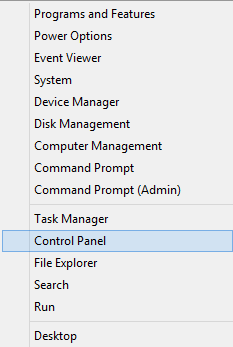
Step 2: Navigate to view devices and printers.
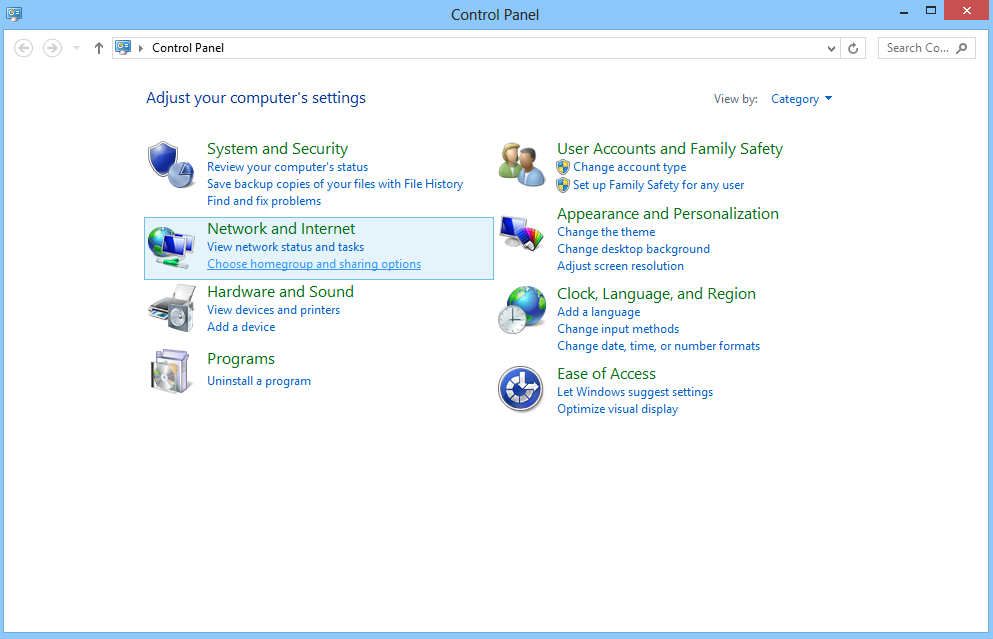
Step 3: Right click mouse then select “mouse settings”. Adjust double-click speed then apply.
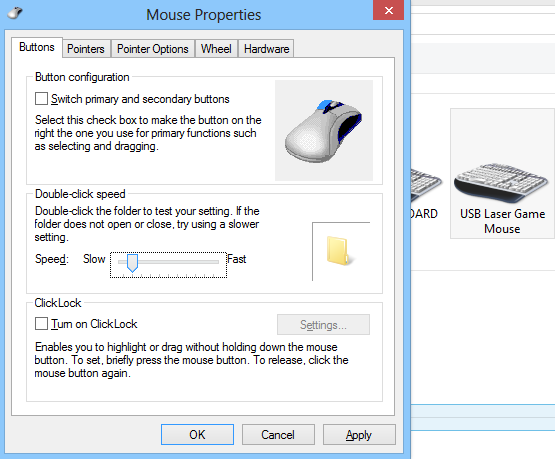
Reinstalling Your Mouse Driver
Step 1: Go to the manufacturer website and download the latest version of your mouse driver. Extract to a clean folder then you should be able to see the driver setup but don’t run this yet!
Sample below is from Red Dragon.
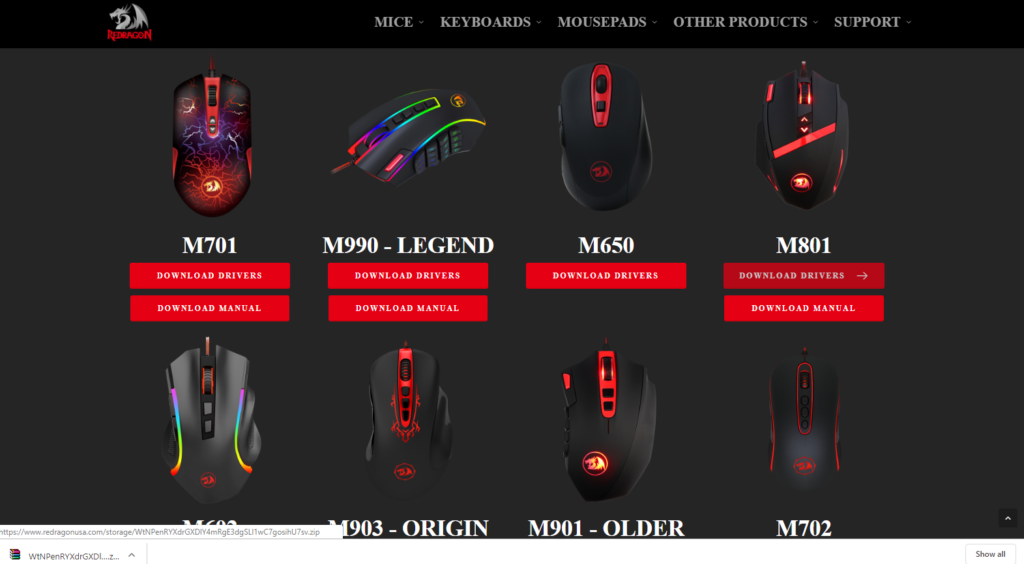
My current mouse is Mammoth – M801
Step 2: Press and HOLD Windows + R / select “run” on the start menu.
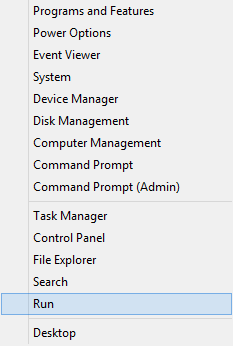
Step 3: Type devmgmt.msc then enter.
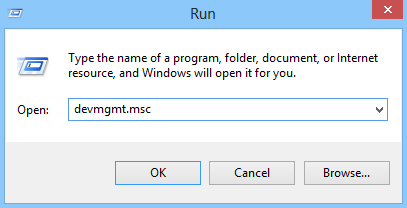
Step 4: Navigate to mice and other pointing devices, right click then uninstall. You can also try updating the driver software, but personally I’d like to re-install it from scratch.
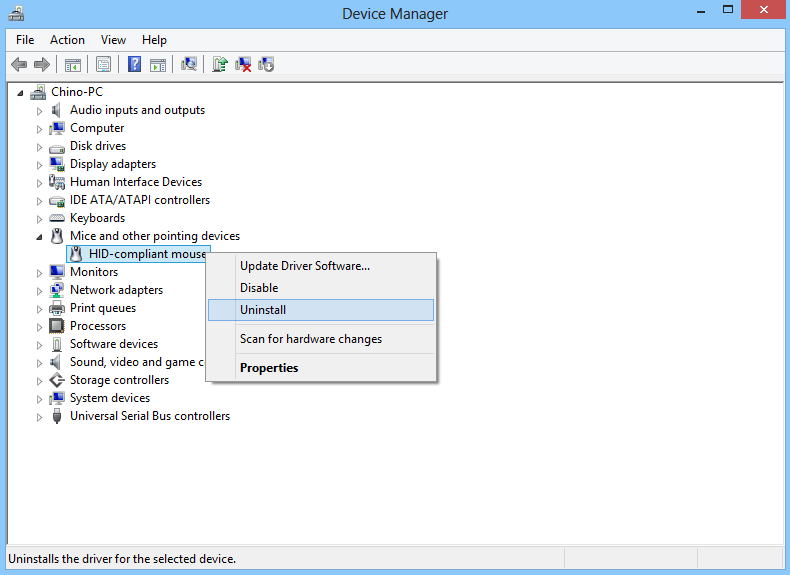
Step 5: At this point, you will not be able to use your mouse. With a keyboard, go to the folder indicated at step 1. Then install the driver software.
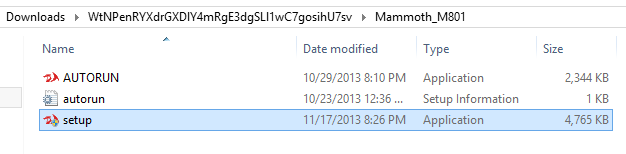
Step 6: Once installed, simply connect then disconnect your mouse.
Mouse Hack
Step 1: Press and HOLD the Right Click button.
Step 2: While still holding right click, disconnect and connect the mouse. (off & on)
Step 3: While still holding right click, press left click 5 times. Remove your hands from the mouse then disconnect and connect it again (off & on).
Step 4: Press and HOLD the Right Click button.
Step 5: Connect the mouse (turn it on), then finally release the right click.
Note: We found reports that this hack did not work for everyone. Honestly, I didn’t expect that these steps would work either. I was surprised that it fixed my problem.
On the comment section below, please feel free to share if you have other ways to fix this problem. Also, please share this article to your friends if it helped.